Warnings and Errors when Starting Up¶
BIOS Virtualization Warning¶
When you start the computer, you may get a warning like this:
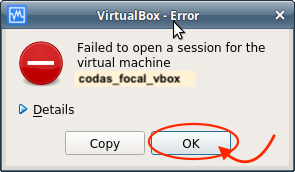
or expanded:
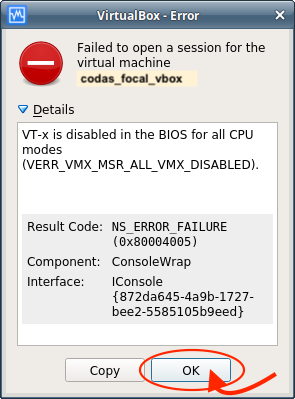
This means your BIOS has virtualization disabled. You must enter the BIOS and enable Virtualization Technology
Here is an example of the steps required:
shut down the computer
boot the computer and press F10 or DEL to enter the BIOS
- go to
Security-> System Security
Look for something saying “Virtualization Technology”; ENABLE IT
Save and restart the machine.
Ethernet Port Warning¶
When you start the Virtual Computer you may get a pop-up window with a warning that the network adapter “eno1 Wi-Fi (AirPort) (adapter 1)” was not found.
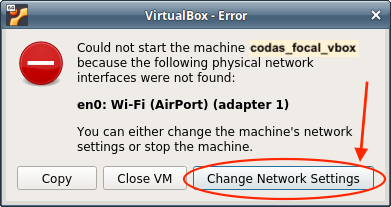
Click on the box that says “Change Network Settings”
Now you will get a Virtual Box tool to change the settings, already on the Network tab. Just click OK, because it has probably autodetected your network card.
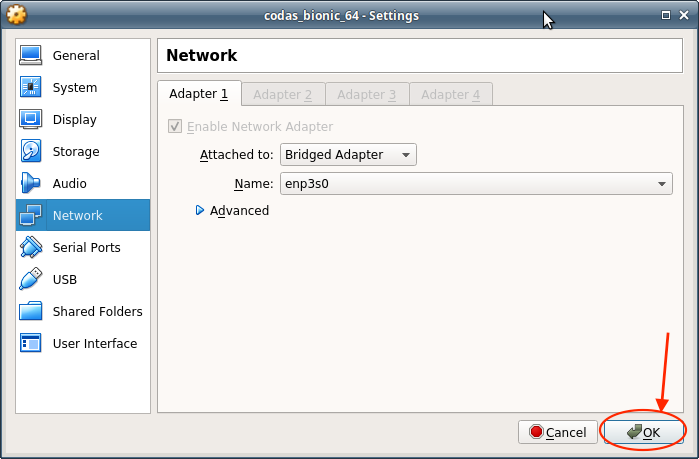
Black Screen After Boot¶
After starting the Virtual Computer, it may display Xubuntu and a spinning circle, then be stuck on a black screen. One option that helps some people is increasing their video memory. You must shut down the Virtual Computer before making this change.
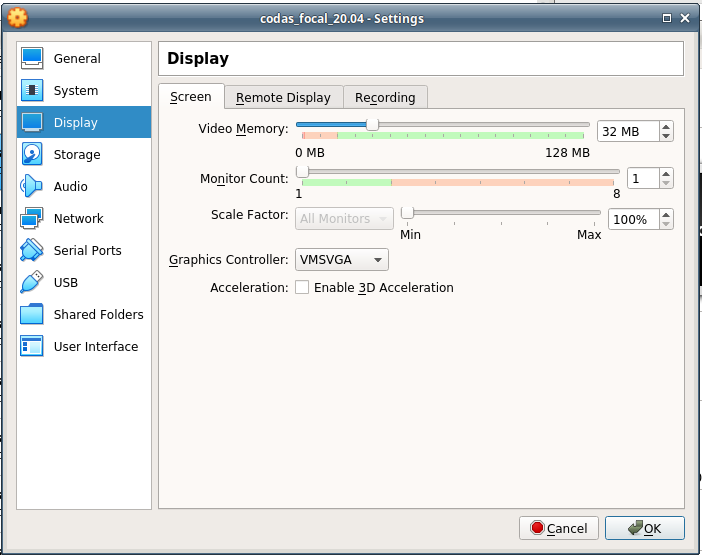
Inceasing the video memory from to 32 MB or 64 MB should provide the resources needed for the Virtual Computer to finish booting and reach the desktop.
Virtual Computer Too Slow¶
The Virtual Computer may take a long time to boot, not reaching the Xubuntu loading screen with a spinning circle. It may also load the desktop, but be too slow to effectively work. One possible fix is to increase the system memory from 1024 MB to 2048 MB or 4096 MB, which should provide enough resources for the Virtual Computer to be usable.
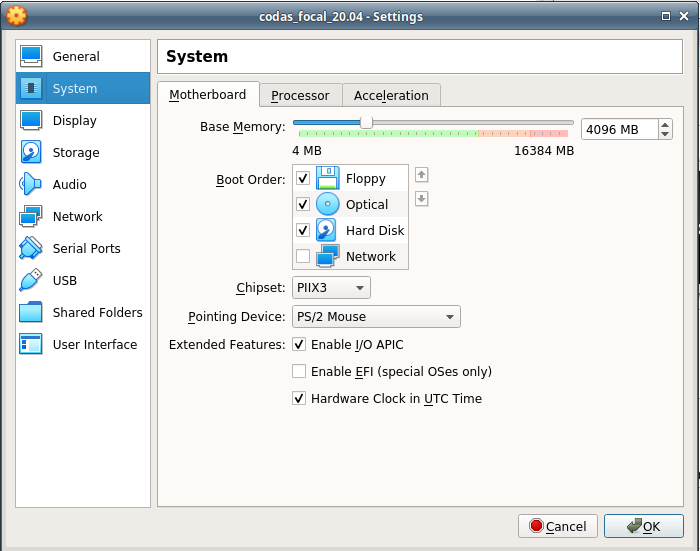
While more memory will make the Virtual Computer faster, it comes at the expense of the host computer and there is a diminishing return on resources allocated after being usable at 4096 MB.
Now the virtual computer should boot.
(Return to TOP)