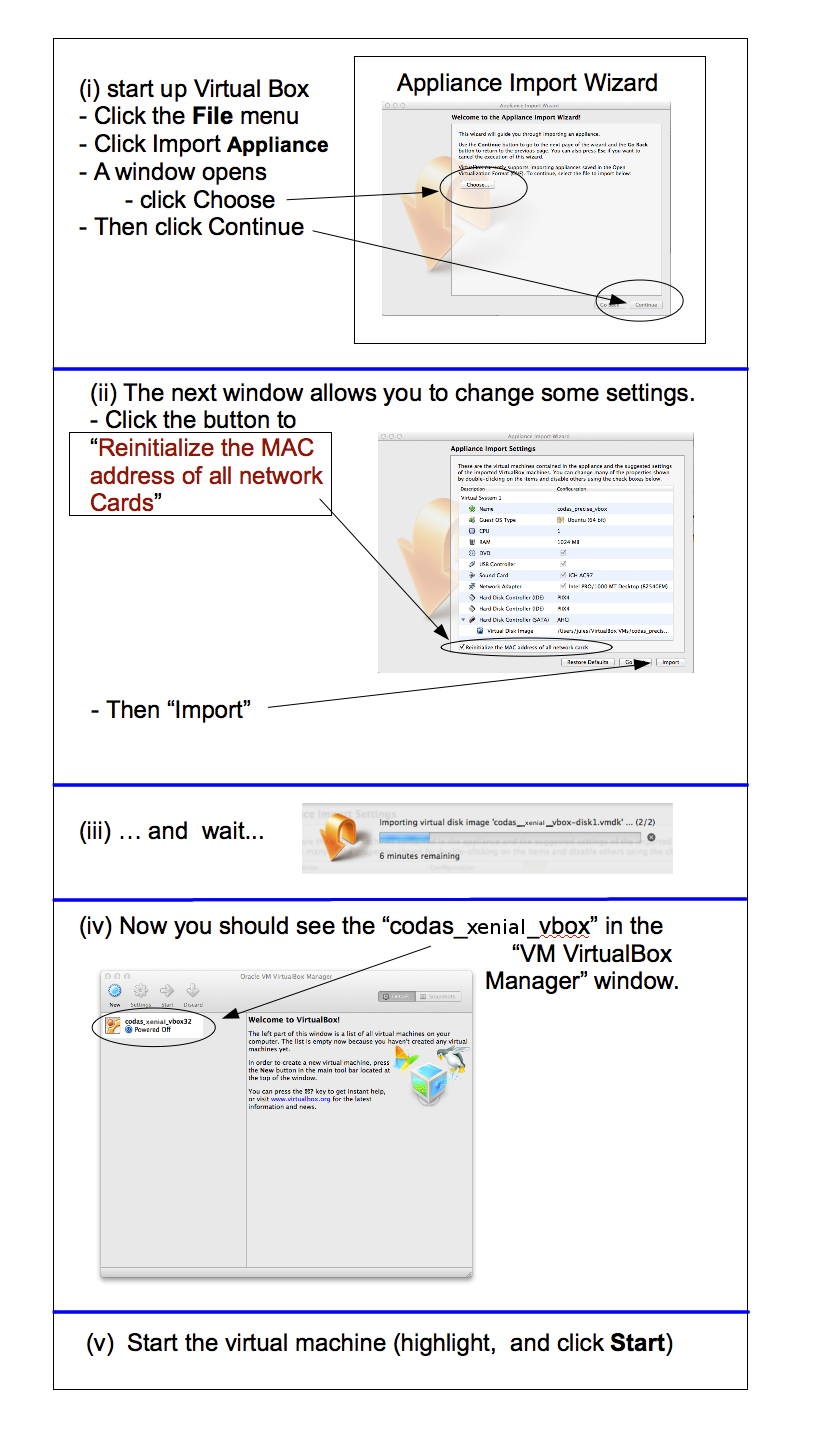2.3.2. VBox part 1a: Importing the Virtual Computer¶
The virtual computer is referred to as an “appliance” in some cases, like a toaster – easy to install or replace if needed.
The example below is on a Mac (OSX). On a Windows machine, the major difference should be in menu location, but the steps are the same.
2.3.2.1. Instructions to Import the CODAS Virtual Computer¶
Download the most recent version of VirtualBox (v6.0 or later)
If you are using Ubuntu you can use synaptic or apt:
sudo apt-get install virtualbox
Go to this page to download
an introductory text file
the OVA file which will become the virtual computer
Install the Virtual Box program
STOP after it says “Virtual Box installation Complete”
Do Not try and configure a “New” virtual computer. Instead you will Import the downloaded file and that will become your new virtual computer.
Start up the VirtualBox program and “Import” the CODAS virtual computer. See details below.
(Click on the images below to enlarge)
Goal
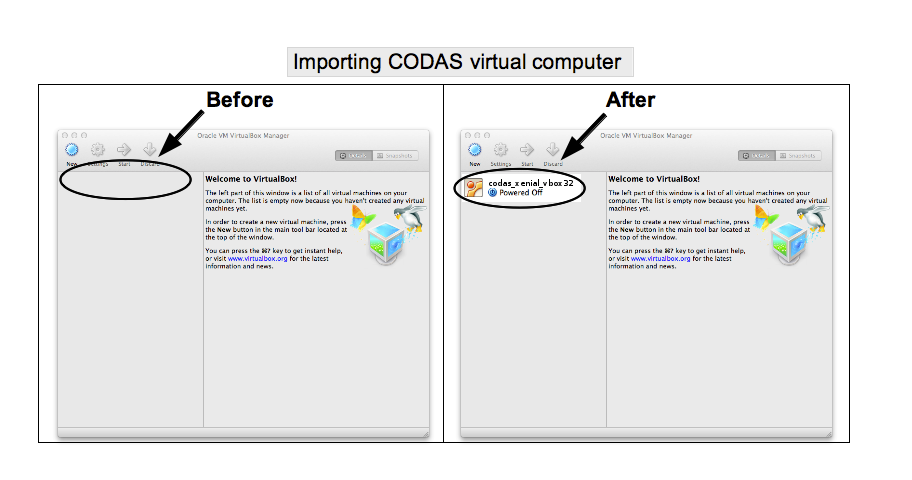
Note
DO NOT FORGET to reset your MAC address!! (see below)
Details