2.6.3. Compare Mode¶
Compare mode is basically Edit Mode but with these differences:
added
Panel Window:
ability to display 2 ADCPs
additional velocity DIFFERENCE fields between the two instruments
Control Window:
Selectors to manually edit either database
Topography Window:
choice of which sonar is displayed
not present
Seabed Selector
Thresholds
2.6.3.1. Overview of the Windows¶
Control Window:
- The Dataviewer View Mode has 3 tabs.
Plot: (control what is viewed)
Log: show time ranges requested so far
Help: a little help (under construction). Most help is in the web pages you are reading right now
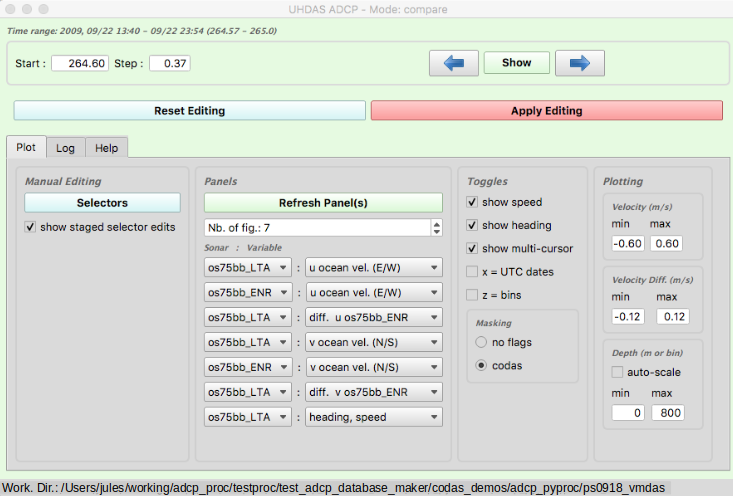
Panel Window:
The only thing you can do in the panel window is pan or zoom, but if multi-cursor is enabled in the Control window, the red line in the panel plot matches the corresponding position in the topography window.
Click here for an annotated snapshot.
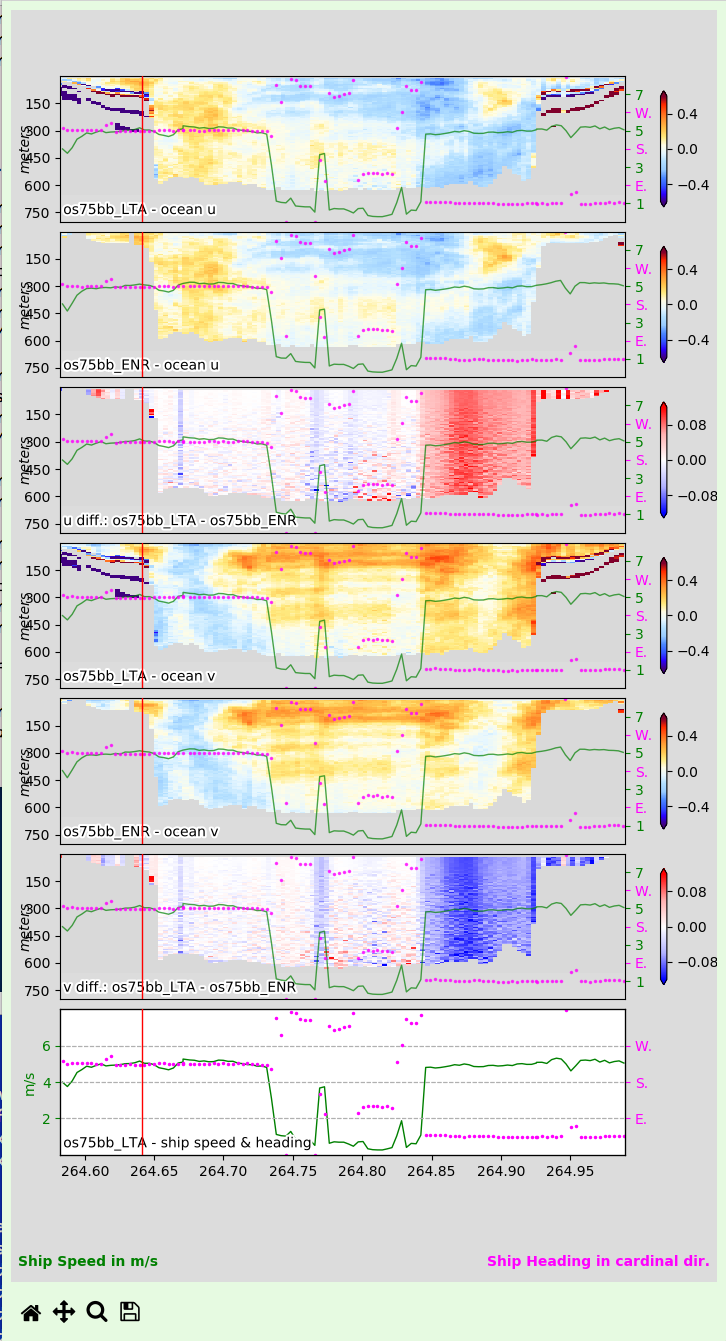
Topography Window:
The topography window is designed to view ocean velocity vectors over ocean topgraphy. You can change some of the display settings (vector averaging in vertical and time, and length of vectors). You can pan and zoom (but the topography does not increase in resolution). If Multicursor is enabled in the Control window, the red line in the panel plot matches the corresponding position in the topography window.
In compare mode, you can also choose which sonar to view.
Click here for an annotated example.
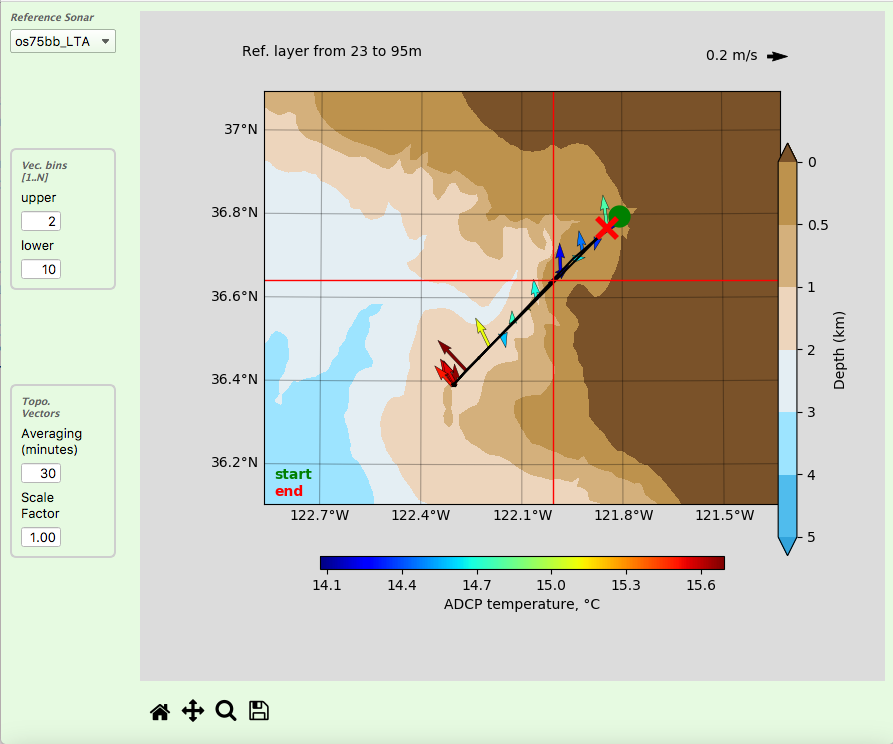
Layout:
The windows and controls are designed to have the panels on the right, control on the bottom left, and topography on the upper left, but of course you can do what suites you.
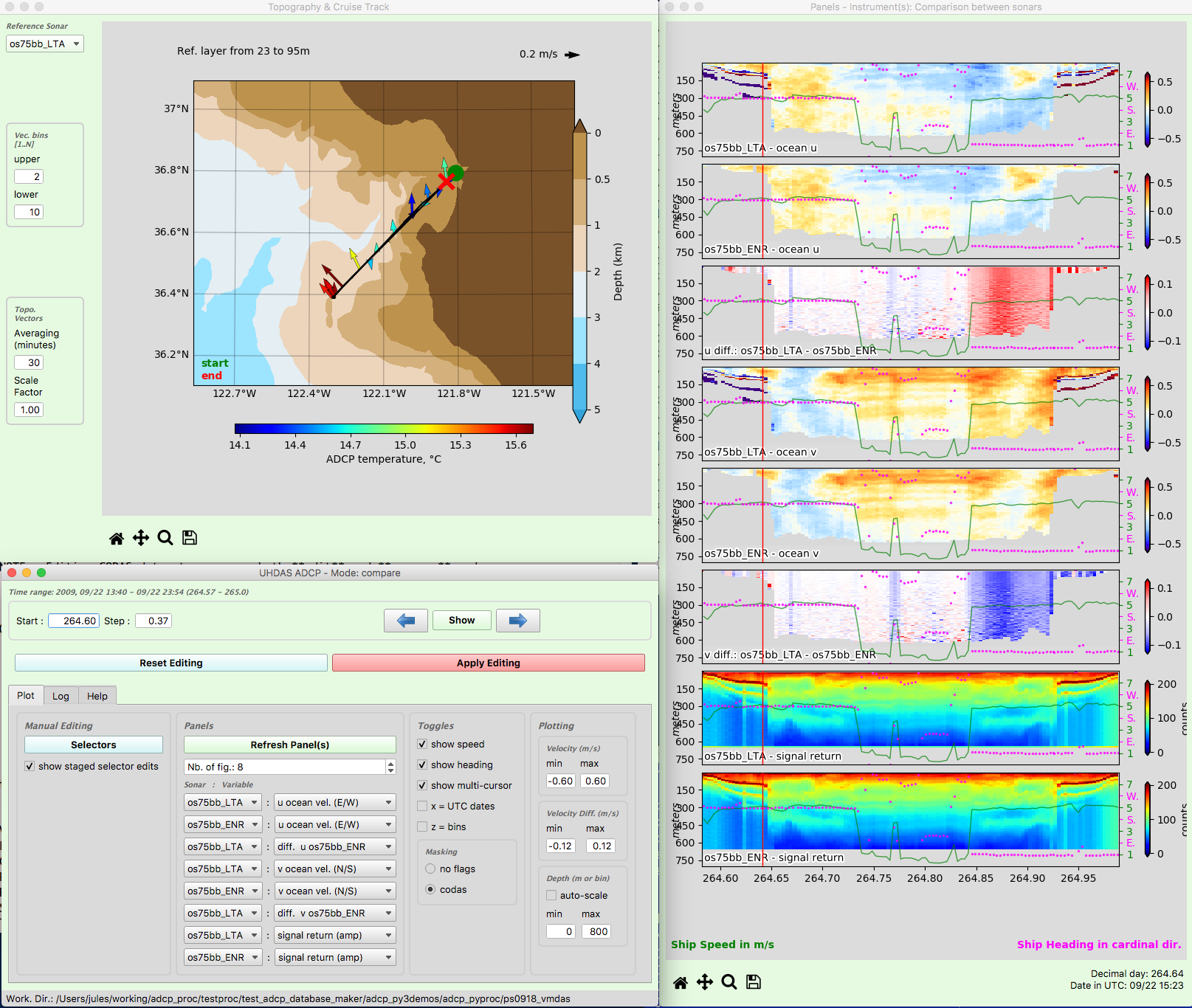
(Return to TOP)