2.6.5. Reset Some Editing¶
In Edit Mode and Compare Mode you can remove the effect of the editing at two stages:
BEFORE Apply Editing: If manual editing has staged but not yet applied, you can go to the Selectors window and choose Unmask mode. In that mode, any activity (eg. dragging a rectangle) will UNMASK that region. In Mask mode, any actions will add to the mask.
AFTER Apply Editing (or any previous or automated editing that has been applied to the CODAS datbase). For any flags that have been applied to the database, you can Reset Editing to the original Percent Good setting (usally 50%).
Click images below for a larger version.
2.6.5.1. Selector: Unmask Mode¶
Scenario: You have some manual editing that has been done (black dots) but it has notyet been applied (not yet in the CODAS database).
This action occurs in the Selectors Window.
Here is a dataset with some manual editing, in the Selector Window:

Now switch to Unmask Mode
In this image, the user is selecting a circle of masks to subtract (in red):
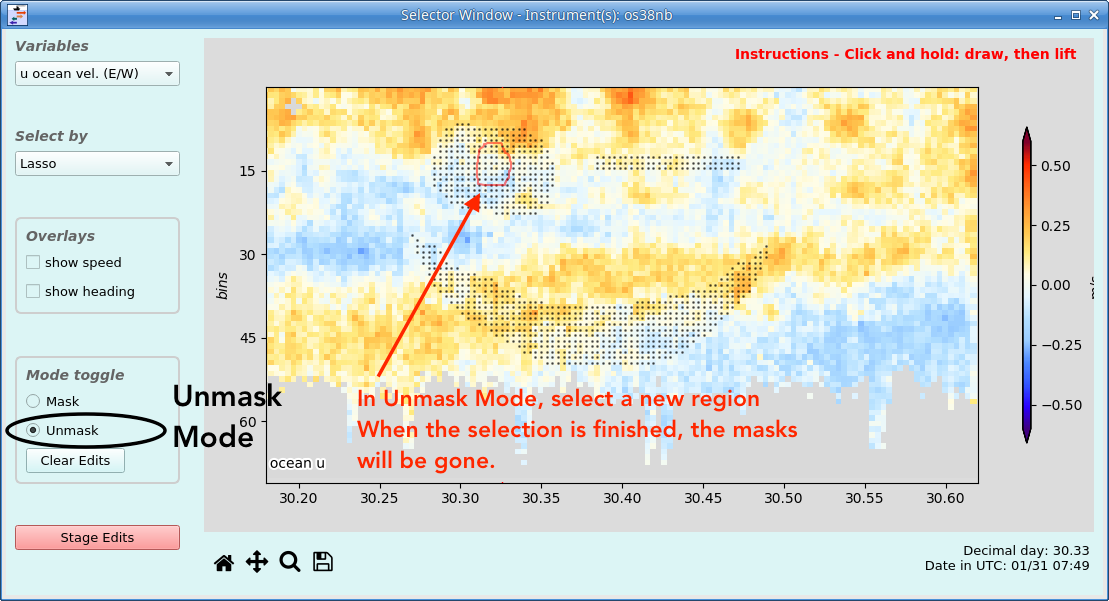
When the mouse is lifted, the masks in the center of the big circle disappear – the points are no longer masked.
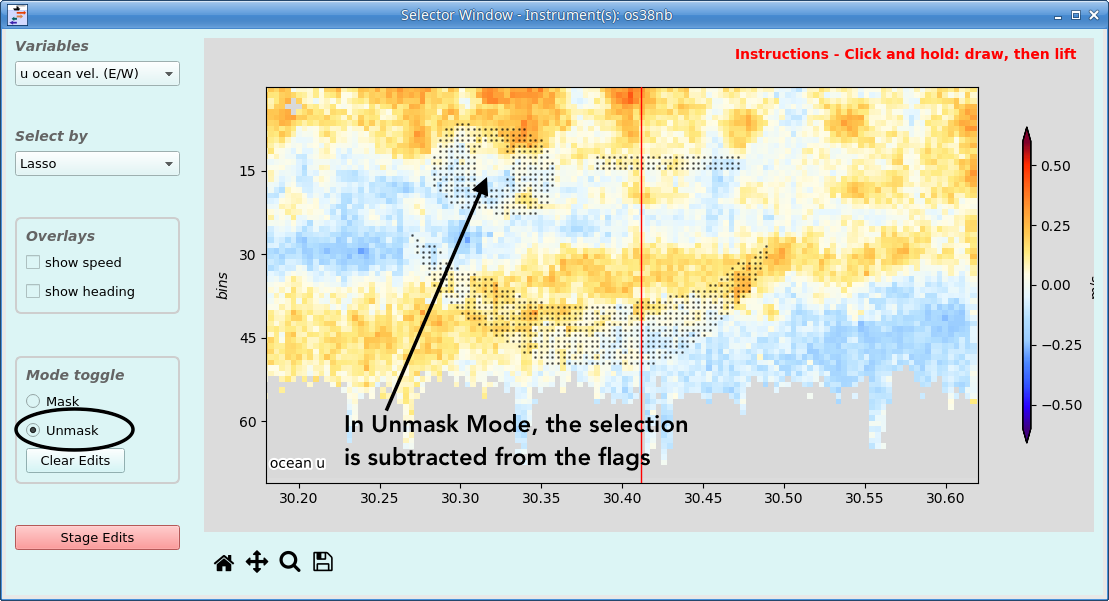
Note
At this point you could also click Clear Edits, which would remove all staged masks.
After closing the Selector Window, we see the staged editing as black dots:
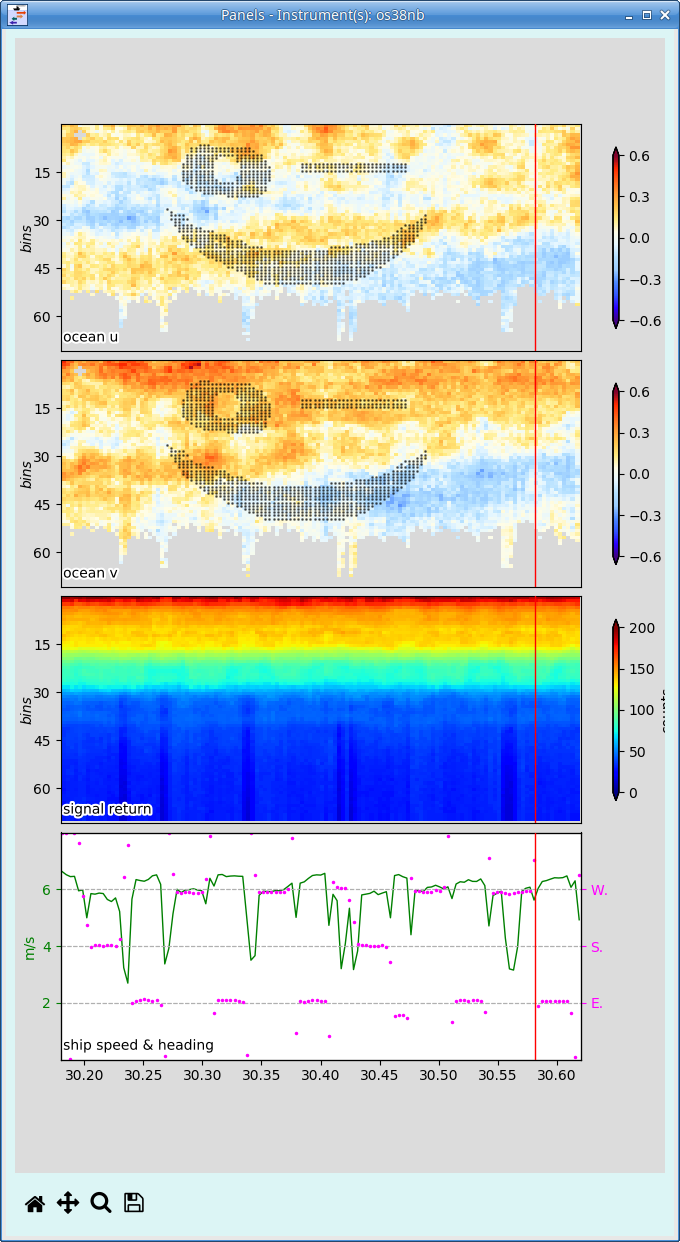
The Apply Editing button puts the flags in the CODAS datanase

2.6.5.2. Reset Editing¶
This action resets the Profile Flags in the CODAS database to their original Percent Good threshold only.
In the Control Panel, click Reset Editing
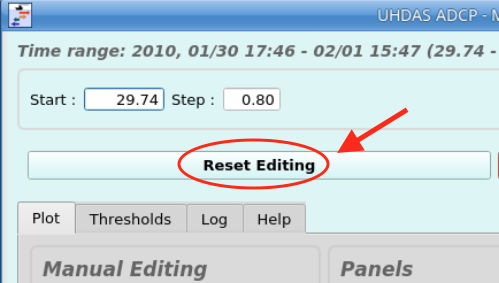
This brings up a new window.
choose which variable to view
swipe (right or left) to select regions
You can select multiple time ranges
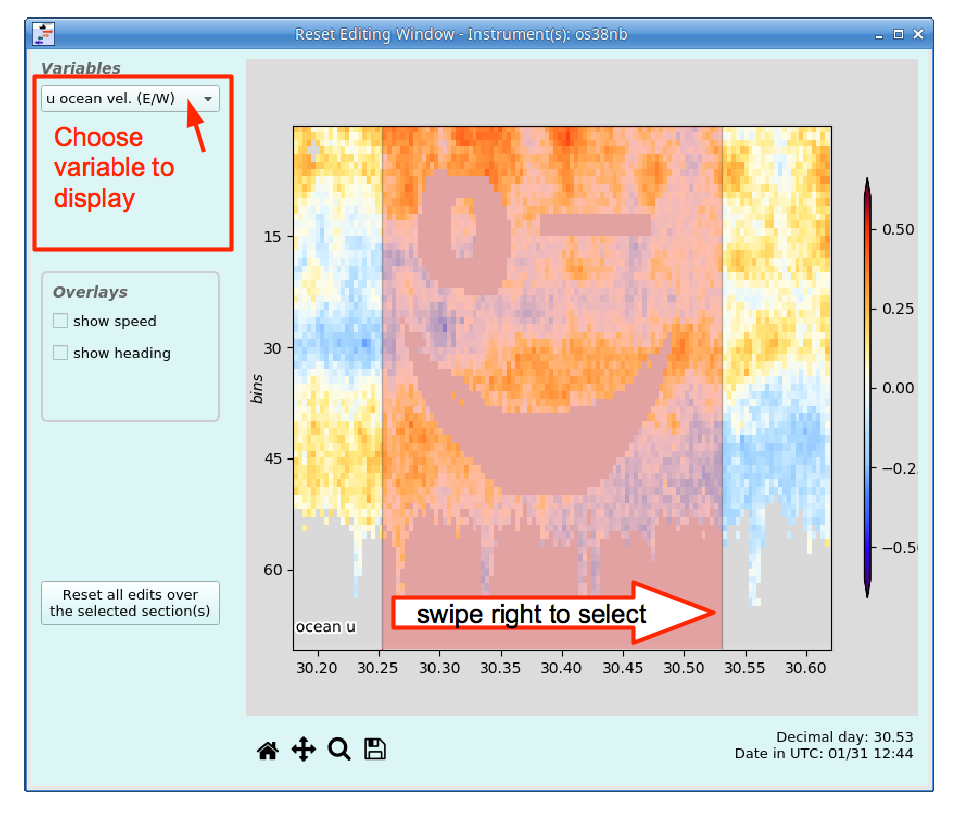
After lifting the mouse, the region is selected.
To activate, click the button that says Reset all edits over the selected sections
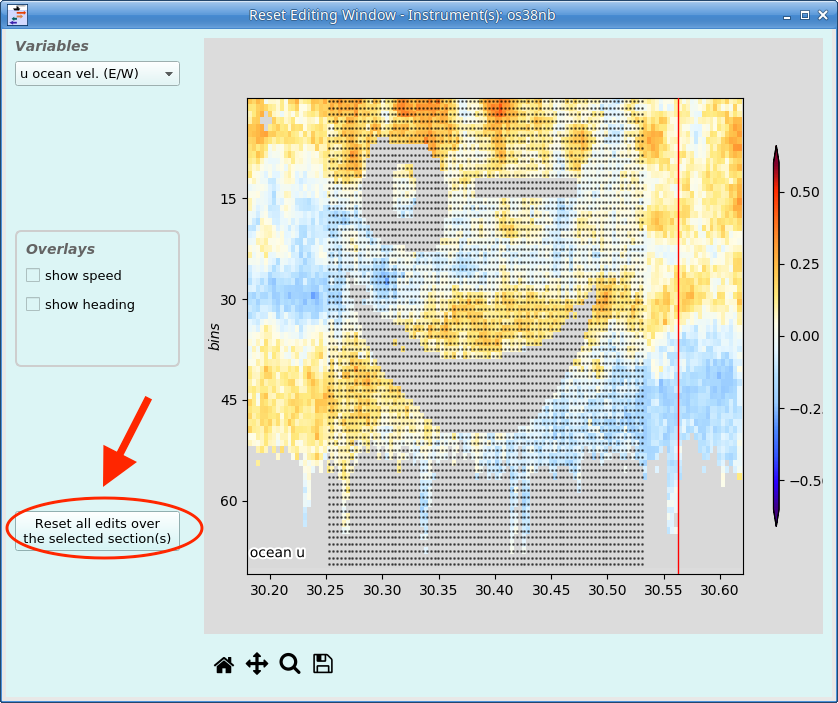
Now the database has been returned to Percent Good (probably 50%) as the only flag applied.

(Return to TOP)