2.6.1. View Mode¶
Everything in View mode is also in the other modes.
panel window:
control over number of panels and panel content (click Refresh Panels or Show to update)
sensible pan/zoom or zoom-to-rectangle navigation (axes are connected and zoom together)
topography window:
reference layer bins
averaging time
vector length
control window
overlays of ship speed or heading
multi- cursor (see below)
UTC dates
show in bins or depth
a multicursor which connects
the time axis in the panels
the position in the topography (comes from the time where the cursor is, in the panels)
The navigation tools (Home, Pan/Zoom, Zoom-to-rectangle, and Save) are a subset of Matplotlib’s toolbar.
2.6.1.1. Overview of the Windows¶
View mode has a light brown background.
View Mode is just Edit Mode without the controls. The Panel window and Topography window are the same across all tools.
Control Window:
- The Dataviewer View Mode has 3 tabs.
Plot: (control what is viewed)
Log: show time ranges requested so far
Help: a little help (under construction). Most help is in the web pages you are reading right now
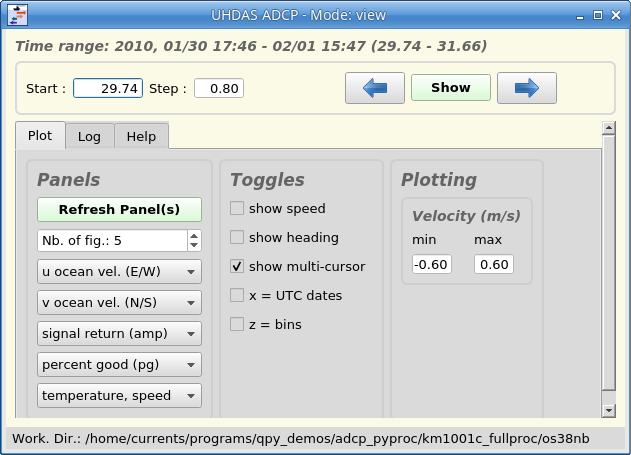
Panel Window:
The only thing you can do in the panel window is pan or zoom, but if multi-cursor is enabled in the Control window, the red line in the panel plot matches the corresponding position in the topography window.
Click here for an annotated snapshot.

Topography Window:
The topography window is designed to view ocean velocity vectors over ocean topgraphy. You can change some of the display settings (vector averaging in vertical and time, and length of vectors). You can pan and zoom (but the topography does not increase in resolution). If Multicursor is enabled in the Control window, the red line in the panel plot matches the corresponding position in the topography window.
Click here for an annotated example.
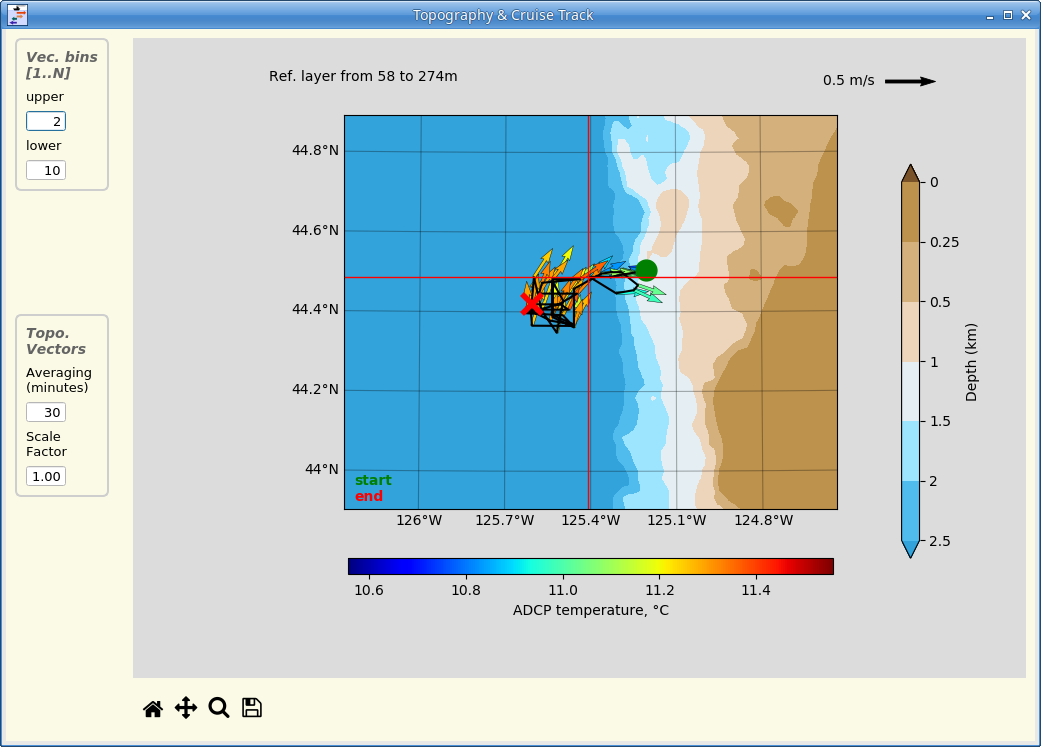
Layout:
The windows and controls are designed to have the panels on the right, control on the bottom left, and topography on the upper left, but of course you can do what suites you.
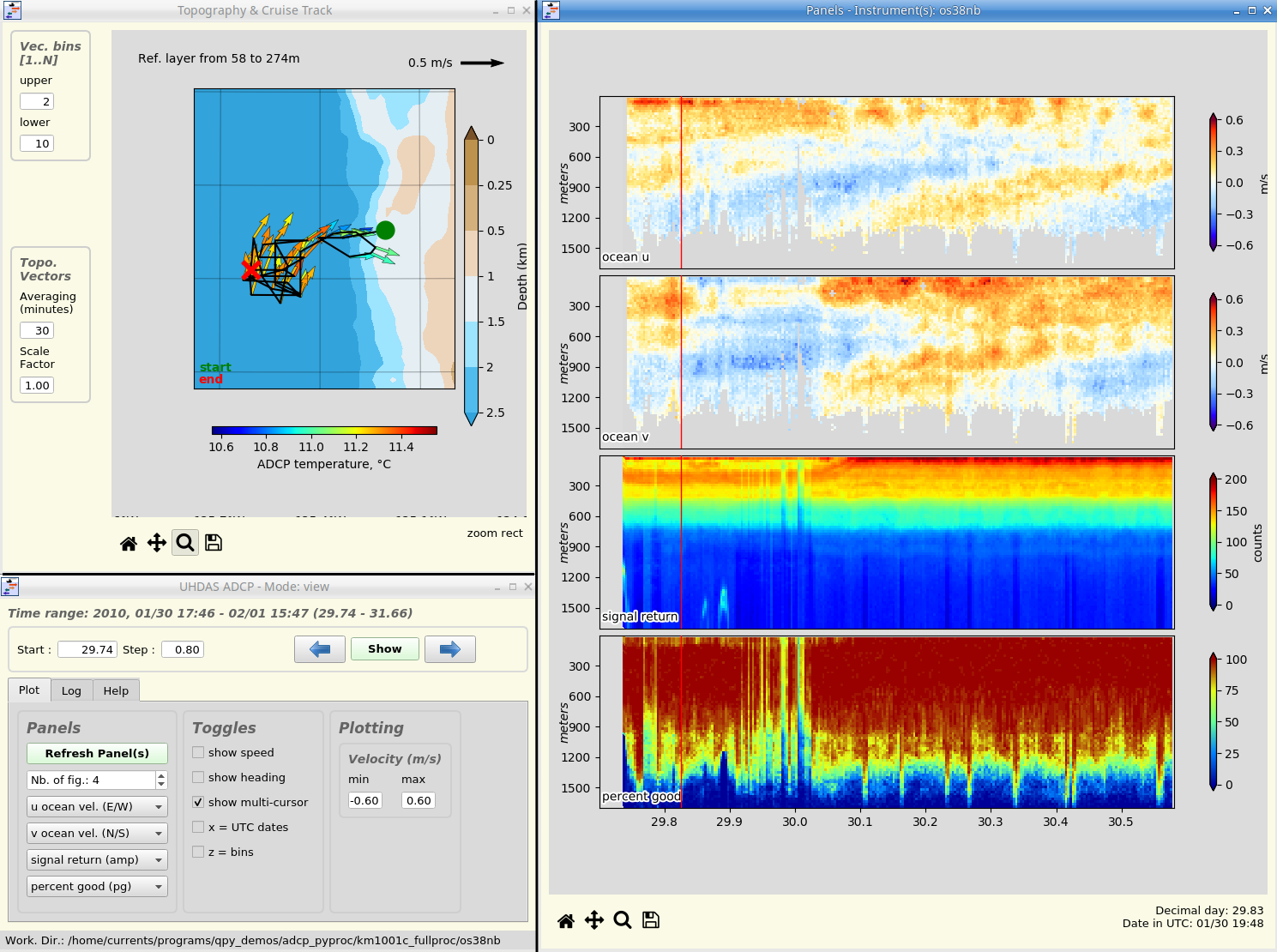
(Return to TOP)