2.6.6. Save your Settings¶
In dataviewer, you can change various settings such as:
In the control window:
time range for data extraction
number of panels, and content of panels
velocity limits (controls the colors in the velocity panels)
In the topography window:
top and bottom bins for averaging (for current vectors)
amount of averaging (default is 30min)
length scale (default is 1)
The image below shows the default starting panel for a dataset in view mode. Three settings have boxes drawn around them. The next figure shows different values for these settings.
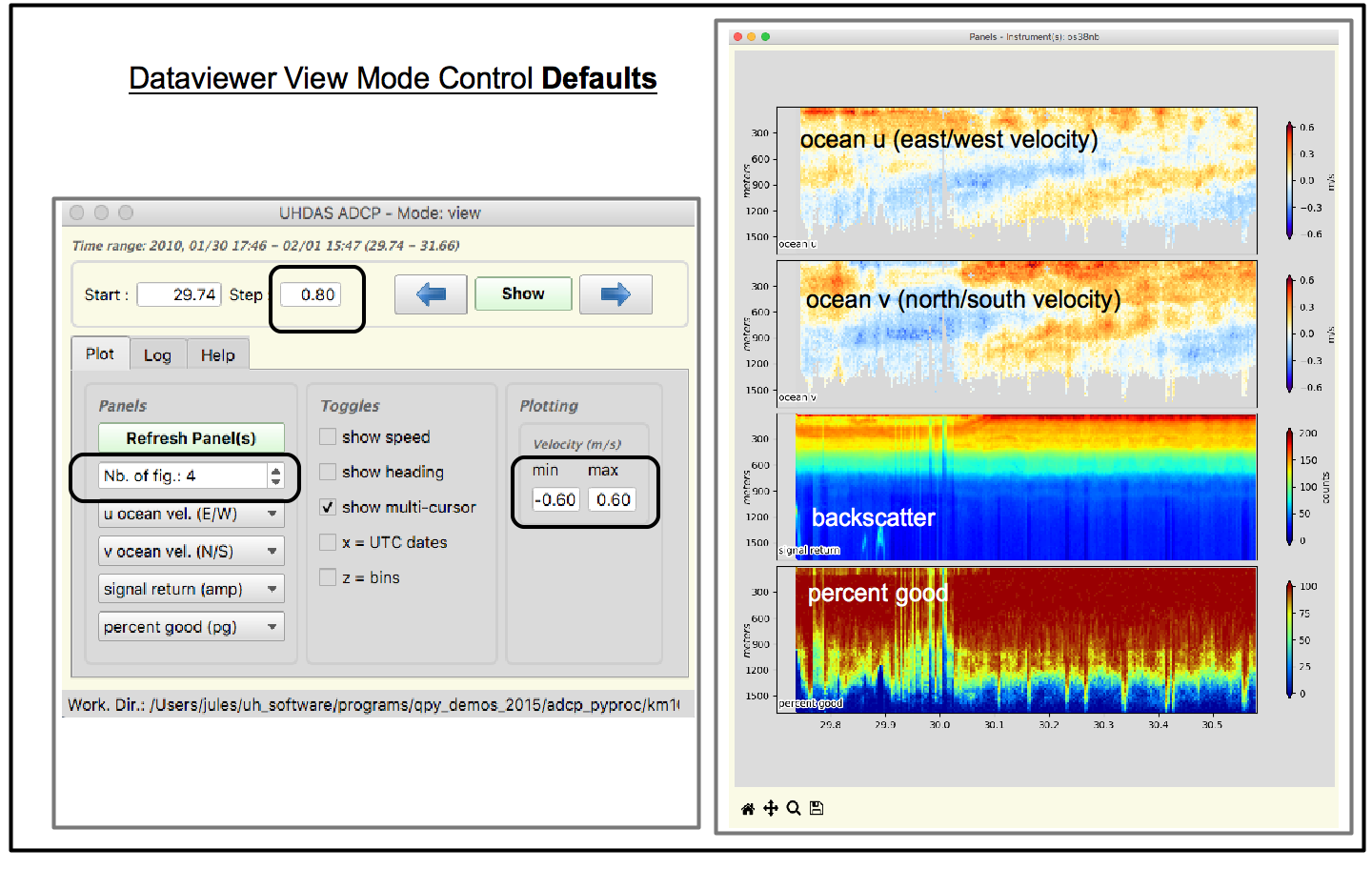
Now we have changed
time step to 0.5days
added 2 panels at the bottom, and chose what they were
min, max velocities are [-0.4,+0.4]
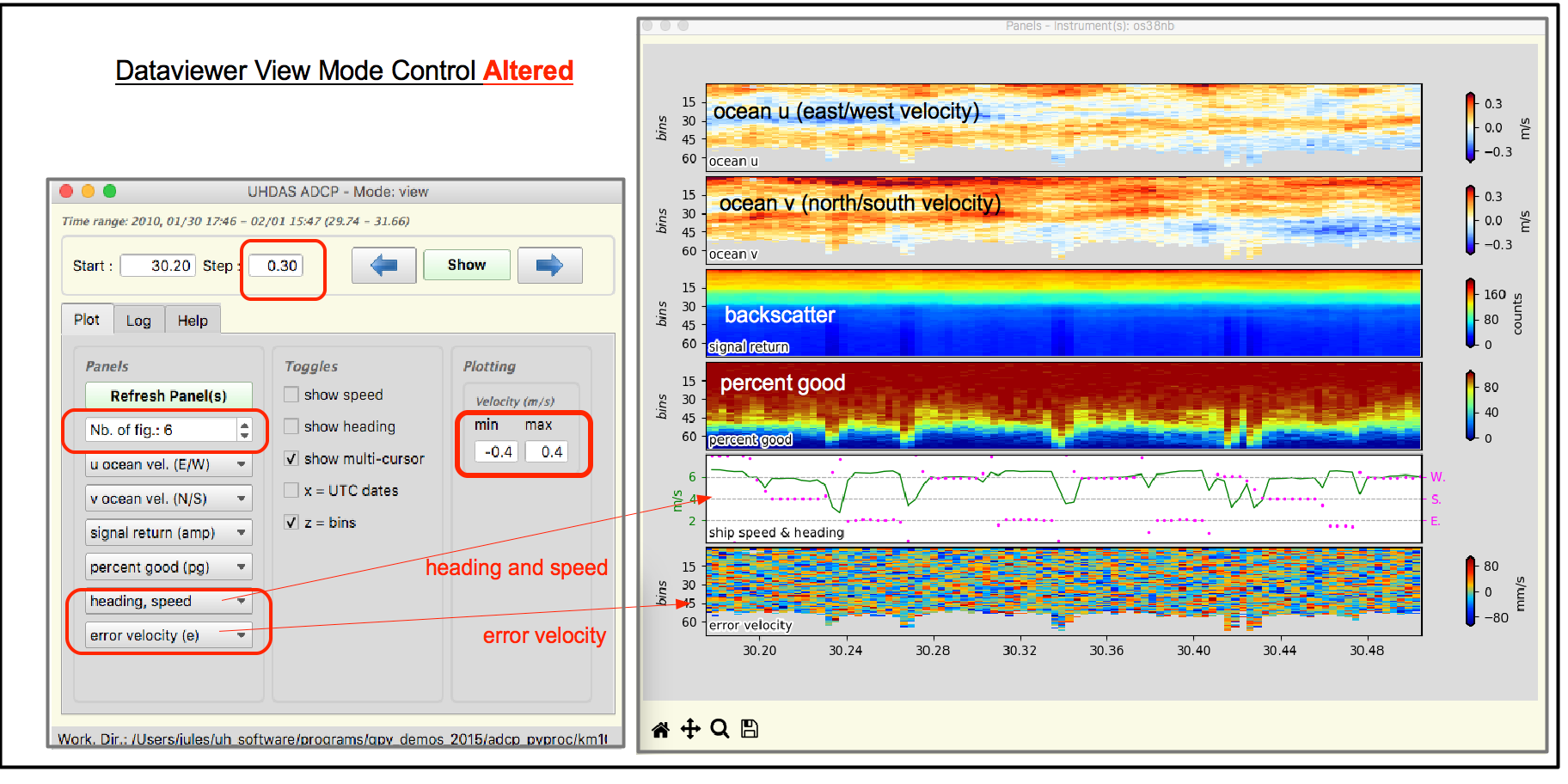
Here is the topography plot with its defaults:
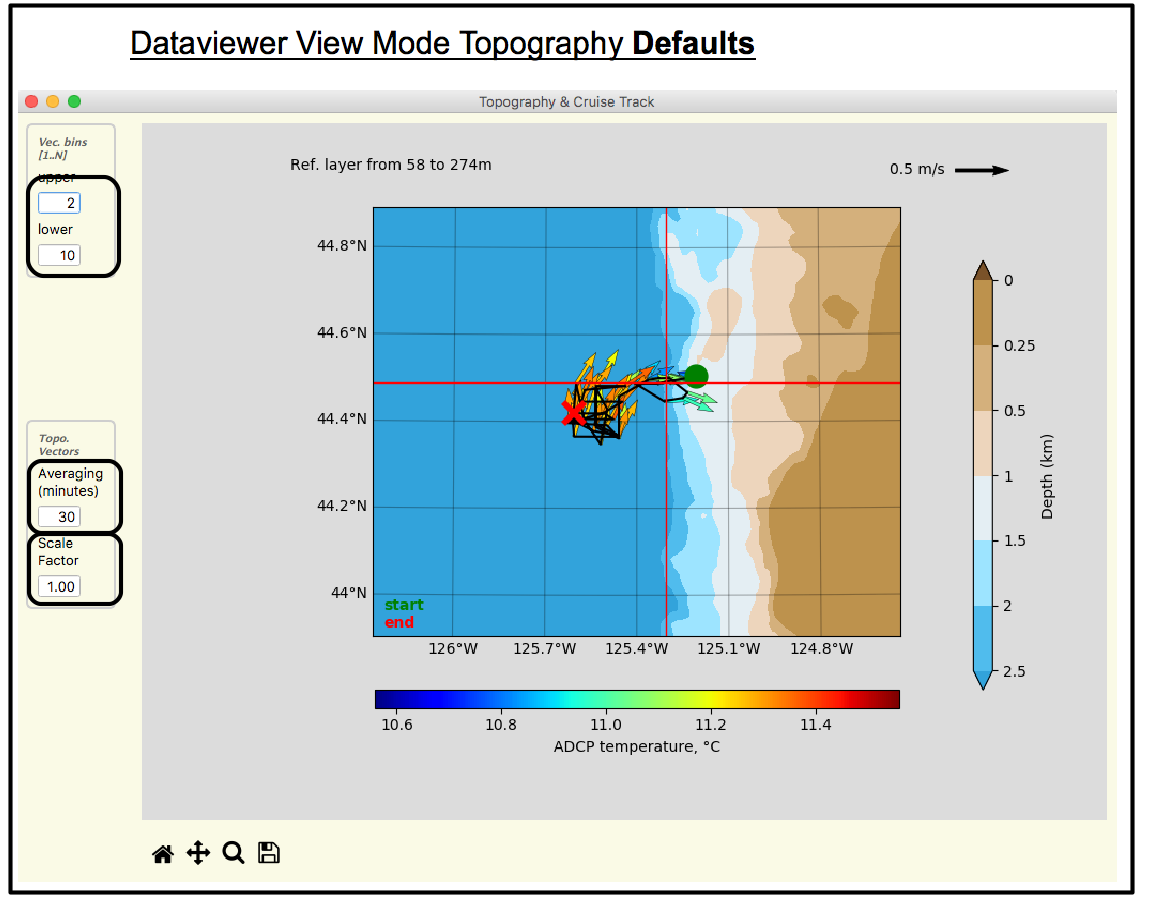
And here is a deeper layer plotted with more vectors (the temprature is still the surface temperature; it’s all we have)
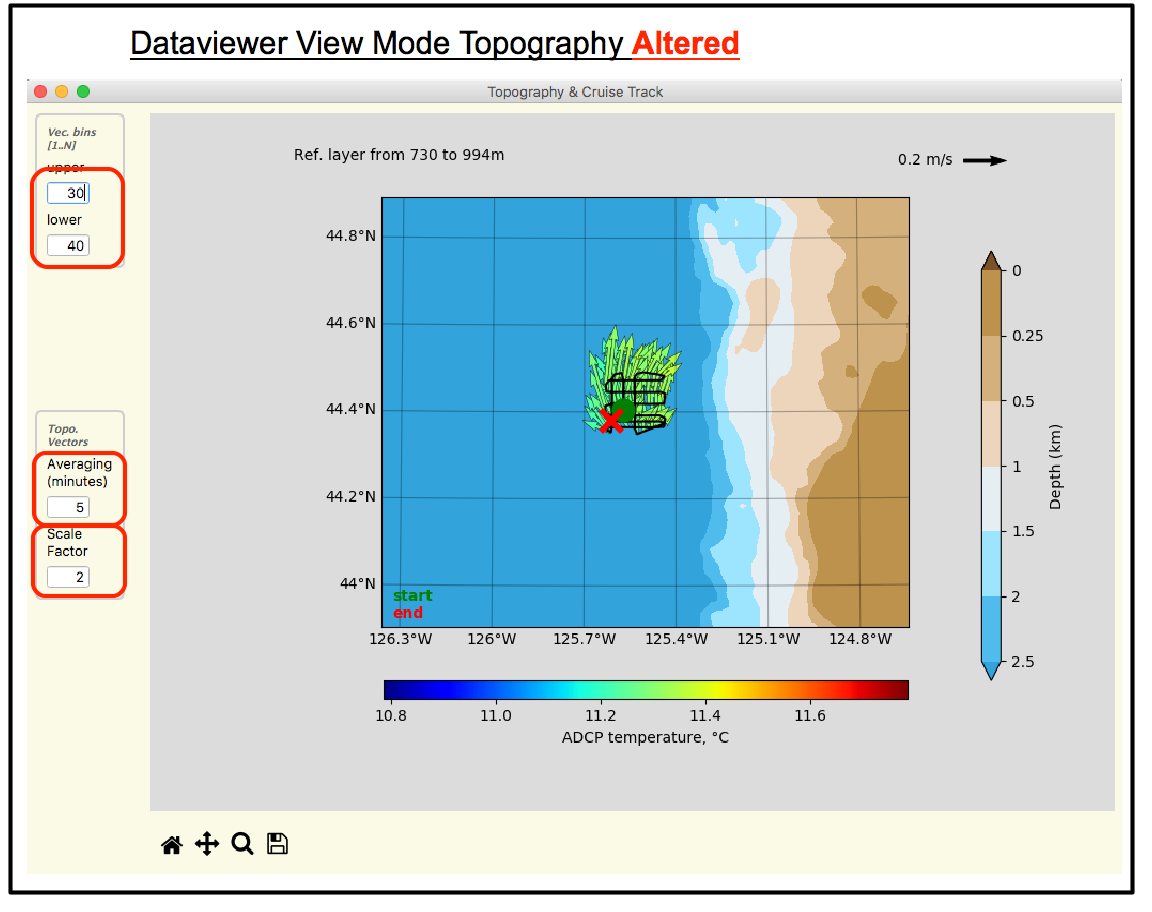
2.6.6.1. Definitions:¶
Settings: configurations that work for any ADCP processing directory. These settings are saved based on the mode of use (view, edit, compare, ping).
Progress: configurations and sonar-dependent settings such as depth, or the timestamp you are looking at. Progress is saved for a particular sonar (or pair, for “compare” mode) to let you pick up where you stopped.
After you configure the dataviewer mode with settings that work for you, you have the opportunity to save those settings and use them the next time you use that mode.
Any time you exit dataviewer, it will ask if you want to save your settings and progress:
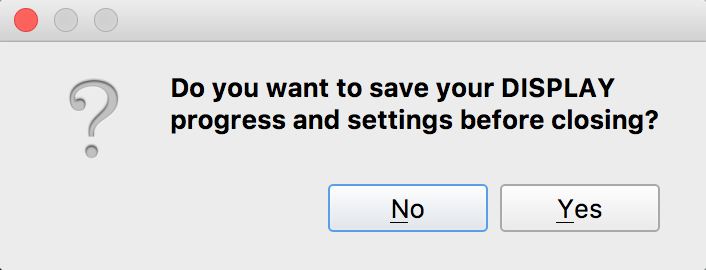
You can choose to save either or both (Settings and Progress)
2.6.6.2. Saving your Settings¶
If you make a directory in a central place and save settings for
any mode, then you can alias the dataviewer calls to use
your settings. For example, save “view” settings in
~/dv_settings/view-settings.ini and make an alias (put
this in your .bashrc):
alias dv="dataviewer.py --setting_file ~/dv_settings/view-settings.ini"
and call dataviewer view mode as
dv os38nb
The settings files are documented internally and can be edited.
2.6.6.3. Saving your Progress¶
If you start dataviewer.py -e on the command line, you
could save your editing progress in that same directory (the default location)
and later start dataviewer for editing using this alias:
alias ggg="dataview.py --setting_file progress.pgrs"
And when you go back to editing, go to that same directory and type
ggg
to start editing from where you left off.
This concept of “saving your progress” works for any mode and any processing directory, but it is really specific to that processing directory since it is tied to the dates and the sonar.
(Return to TOP)