2.5.2. LTA processing: automated command-line¶
Note
Directory Strategy
To simplify the documentation, these instructions assume you have set up your directories as in Directory Setup and you are doing your processing demos in my_codas_demos/adcp_pyproc
your practice directory source
----------------------- -----------
my_codas_demos
my_codas_demos/adcp_pyproc (new, WORKING IN HERE)
my_codas_demos/uhdas_data copy of codas_demos/uhdas_data
my_codas_demos/vmdas_data copy of codas_demos/vmdas_data
my_codas_demos/uhdas_style_data (new, empty, for VmDAS conversion)
Scenario:
You need a quick look at one or many VmDAS cruises to evaluate quality, settings, location, potential, and try to assess the amount of work necessary to bring the cruise in to some useful form of ocean current data.
It is also prefectly reasonable to actually start the LTA processing with this mechanism.
Note
This is what adcp_database_maker.py is actually running when
it does LTA or STA processing.
Resources
command-line help:
vmdas_quick_ltaproc.py --helptext file (with metadata) from an actual processing directory This file narrates the steps in the manual LTA processing, including postprocessing.
dataviewer.py documentation (viewing and editing)
the rest of this web page
This program runs on the command-line. You can run it for many collections of LTA files.
To replicate what adcp_database_maker.py is doing, run
the command (below) from the adcp_pyproc directory, and
point to the ps0918_vmdas project directory in the command-line.
The arguments mean:
option name option value what it does
------------ ------------- --------------
--cruisename ps0918_quicklta prefix for "info" and "proc" files
--procroot ps0918_vmdas project directory (put files
and processing directory here)
--procdir os75bb_quicklta processing directory name
First, make sure we are in the right directory:
cd ~/my_codas_demos/adcp_pyproc
pwd
The result should be:
/home/adcpproc/my_codas_demos/adcp_pyproc
Now run this command:
vmdas_quick_ltaproc.py --cruisename ps0918_quick --procroot ps0918_vmdas --procdir os75bb_quicklta ../vmdas_data/ps0918/*LTA
Then you will have identical files and directories to the previous section
(adcp_database_maker.py) but the names will be different.
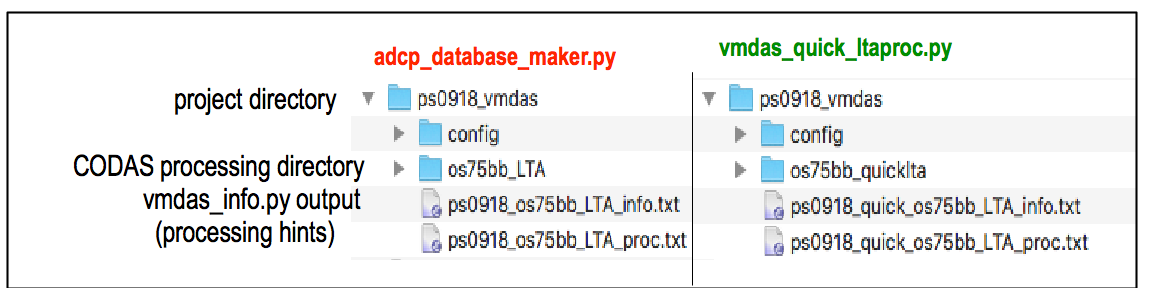
Here is what it does:
DISCOVERY: find information about the data
The program will run vmdas_info.py (as in the next demo) and will write
the results in a file. It narrates as it goes along:
using cruisename "ps0918_quick"
- will deduce yearbase
- if there are multiple EA or multiple ensemble time durations:
- will stop. use "--force" to override
processing will take place in ps0918_vmdas/os75bb_quicklta
- will deduce sonar
found sonar os75bb
Sonar: os75bb
Writing additional information to logfile ps0918_vmdas_os75bb_LTA_info.txt:
- determining summary information about LTA data files
- sorting files in time order
- guessing instrument model
- about to guess EA from raw data files...
- determining ensemble length from LTA files
- guessing additional information for single-ping processing)
- guessing heading source
- trying to determine serial NMEA messages
found one consistent ensemble length: using 299sec
We specified the cruise as ps0918_vmdaslta so the program writes
the vmdas_info.py output in
ps0918_vmdas_os75bb_LTA_info.txt.
LOADING THE DATABASE
The program then creates a processing directory and writes out the q_py.cnt
control file with the information it found above. Then it runs quick_adcp.py to create
the processed data, and narrates as it goes along:
adcptree created ps0918_vmdas/os75bb_quicklta
wrote ps0918_vmdas/os75bb_quicklta/q_py.cnt
running: quick_adcp.py --cntfile q_py.cnt --auto
done with quick_adcp.py
wrote cals.txt
DATA PRODUCTS
Data products are created so you can take a quick look at the data:
Making web site with figures using "quick_web.py"
netCDF files:
-------------:
- made short netCDF file contour/os75bb.nc
- netCDF variables are defined in contour/CODAS_netcfd_variables.txt
- CODAS processing described in contour/CODAS_processing_note.txt
You can test the netCDF file by typing:
ncdump -h ps0918_vmdas/os75bb_quicklta/contour/*nc
You can browse the web site with:
firefox ps0918_vmdas/os75bb_quicklta/webpy/index.html
CALIBRATION
Calibration values are printed to the screen, for easy viewing:
===================================================
Processed 3 os75bb LTA files with 299sec ensemble length
**WATERTRACK**
---------------------------
Number of edited points: 2 out of 2
median mean std
amplitude 1.0040 1.0040 0.0085
phase 1.4200 1.4200 1.2558
**BOTTOMTRACK**
---------------------------
unedited: 36 points
edited: 33 points, 2.0 min speed, 2.5 max dev
median mean std
amplitude 0.9998 0.9998 0.0025
phase 1.3538 1.5970 0.5428
METADATA
Files are written with information about the dataset and the processing:
============
=== Data ===
============
- vmdas_info data summary is in this file:
ps0918_vmdas_os75bb_LTA_info.txt
================
== Processing ==
================
- Summary processing information is in this file:
ps0918_vmdas/os75bb_quicklta/cruise_info.txt
- Calibrations (also shown above) are summarized in:
ps0918_vmdas/os75bb_quicklta/cals.txt
VIEWING THE DATA PRODUCTS
Figures are made during processing, and a summary “web site”
is created for the whole cruise. In addition dataviewer.py
can be used to explore the data:
===============
=== Figures ===
===============
To view all figures generated during processing,
figview.py ps0918_vmdas/os75bb_quicklta
run this command:
(On a Mac, you may need to use this more complicated version:)
pythonw `which figview.py` ps0918_vmdas/os75bb_quicklta
To explore the dataset, run this command:
dataviewer.py ps0918_vmdas/os75bb_quicklta
(On a Mac, you may need to use this more complicated version:)
pythonw `which dataviewer.py` ps0918_vmdas/os75bb_quicklta
To look at the web plots, in a web browser
open ps0918_vmdas/os75bb_quicklta/webpy/index.html
POST-PROCESSING HINTS
Postprocessing still requires calibration and editing. At this stage, you can go to the LTA Postprocessing demo.
======================
=== Postprocessing ===
=====================
all postprocessing occurs in ps0918_vmdas/os75bb_quicklta; change directories first
cd ps0918_vmdas/os75bb_quicklta
If warranted, apply a rotation calibration using mean or median
of watertrack or bottom track calibration values. If mean and
median agreed at 0.5deg, apply as follows, using 0.5 for XXX:
quick_adcp.py --steps2rerun rotate:navsteps:calib --rotate_angle XXX --auto
After rotation and editing, to remake the netCDF file:
adcp_nc.py adcpdb/aship contour/os75bb.nc ps0918_vmdas os75bb
After rotation and editing, to remake the webpy web site:
quick_web.py --redo
Note
Reminder: all this information is written in ps0918_vmdas/ps0918_vmdas_os75bb_LTA_proc.txt
Available Demos
adcp_database_maker.py
commandline details